How do I rate an applicant? - Mobile
From your Filled Shifts tab you can click on a shift.

Rate Your Talent
After a shift has been completed you have the opportunity to rate your talent. To do so, tap “Rate Your Talent”.

Tap on the name of the talent you want to give a rating.
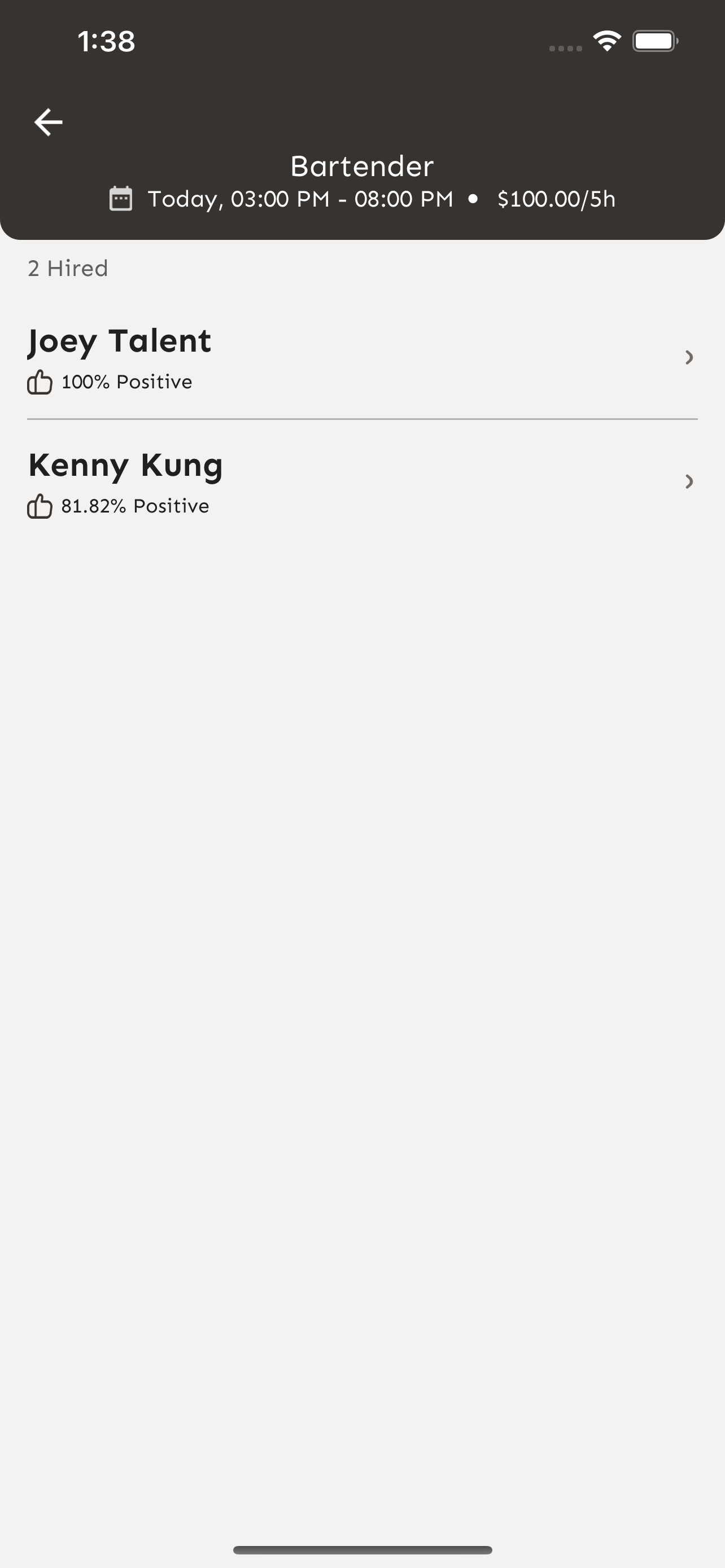
Fill out the ratings and award badges to your talent.
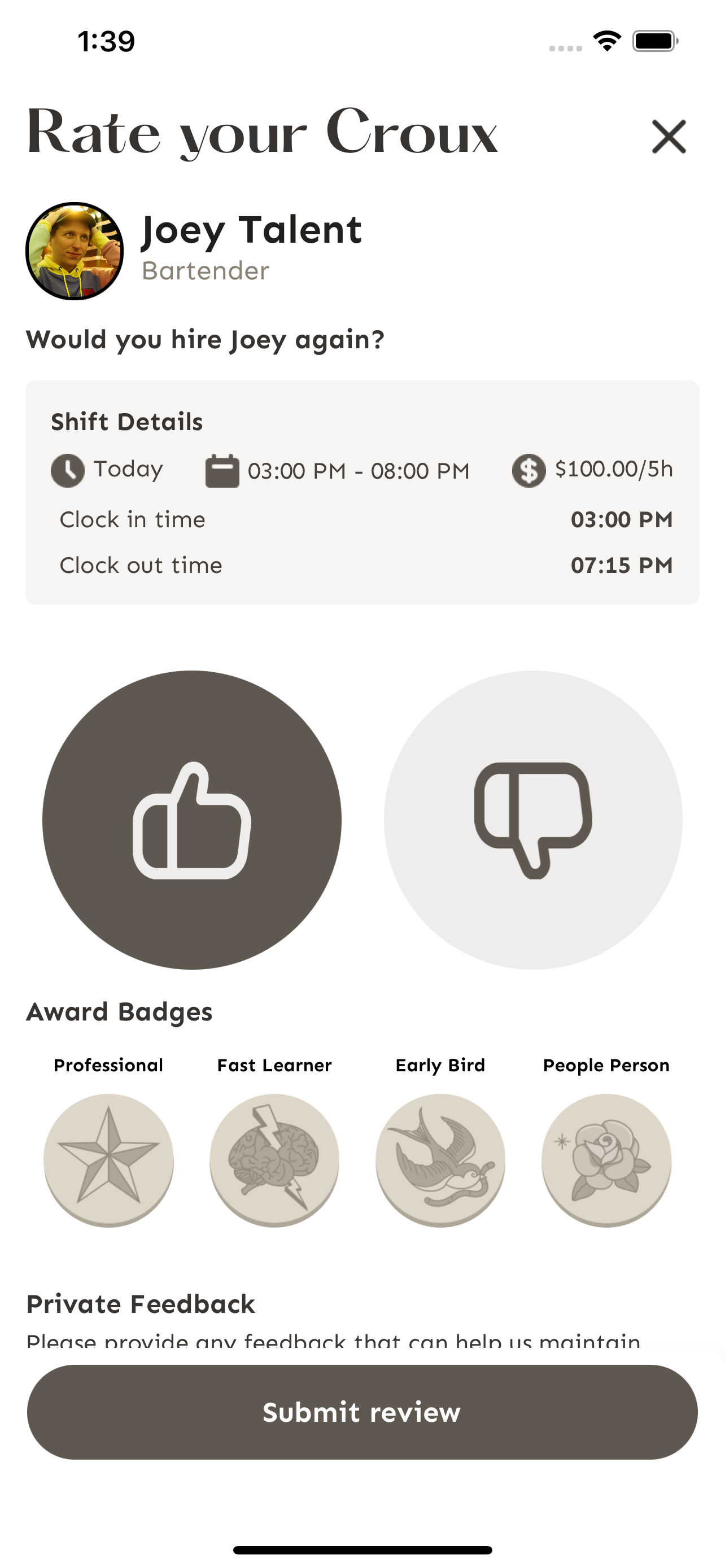
Awarding Badges
When talent has worked a shift you may award them badges based on their performance. Badges help you easily identify talent that has qualities you desire in a good worker. Once talent has earned badges you can view those in their details.
Give feedback to Croux that talent will be kept confidentially. Croux will use this to ensure we are continuing to provide talent that are great workers and separate them from the poor performers.
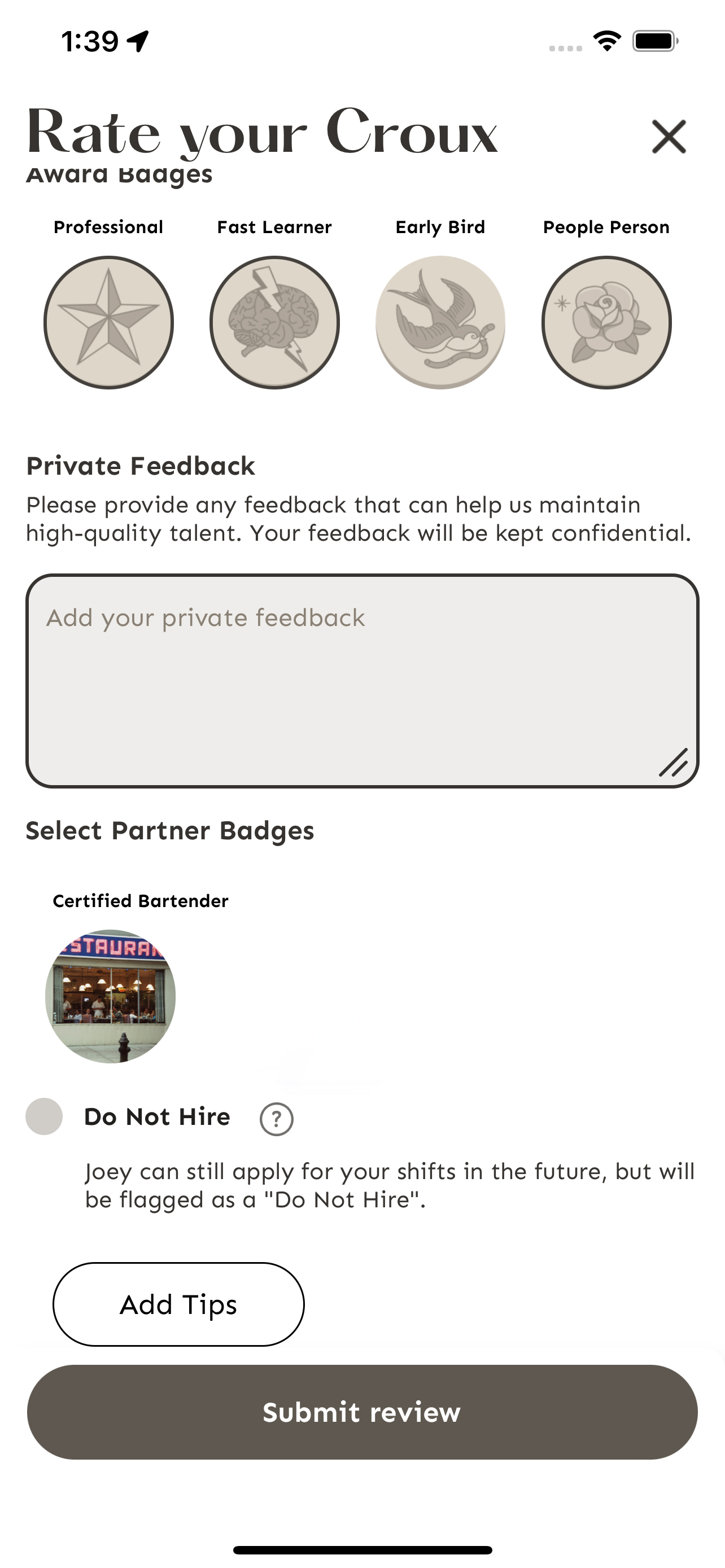
View Your Applicants
From shift details you can view your applicants by tapping “View Applicants”.

If you tap on the talents’ name, you can view their profile. By tapping the heart to the right of their name you can add them to your favorites.
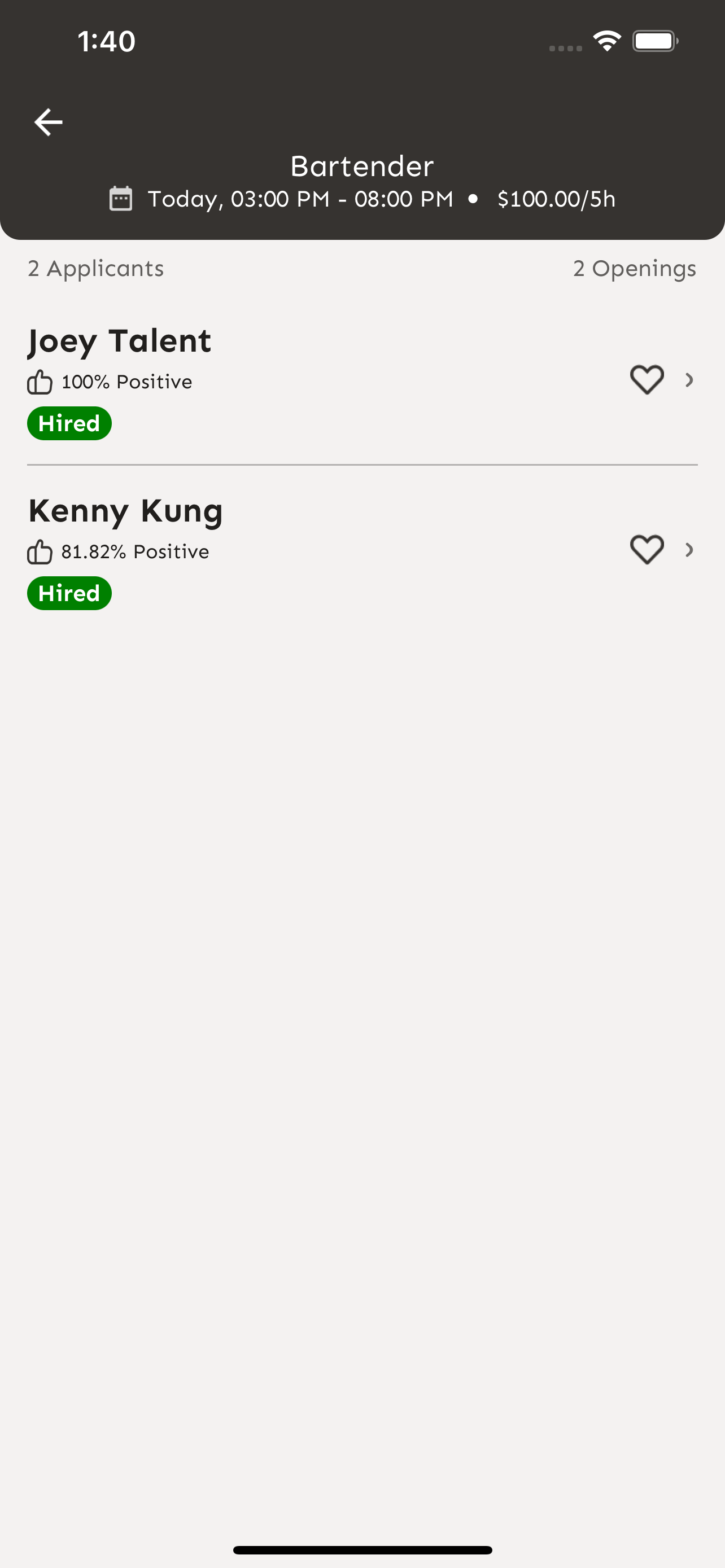
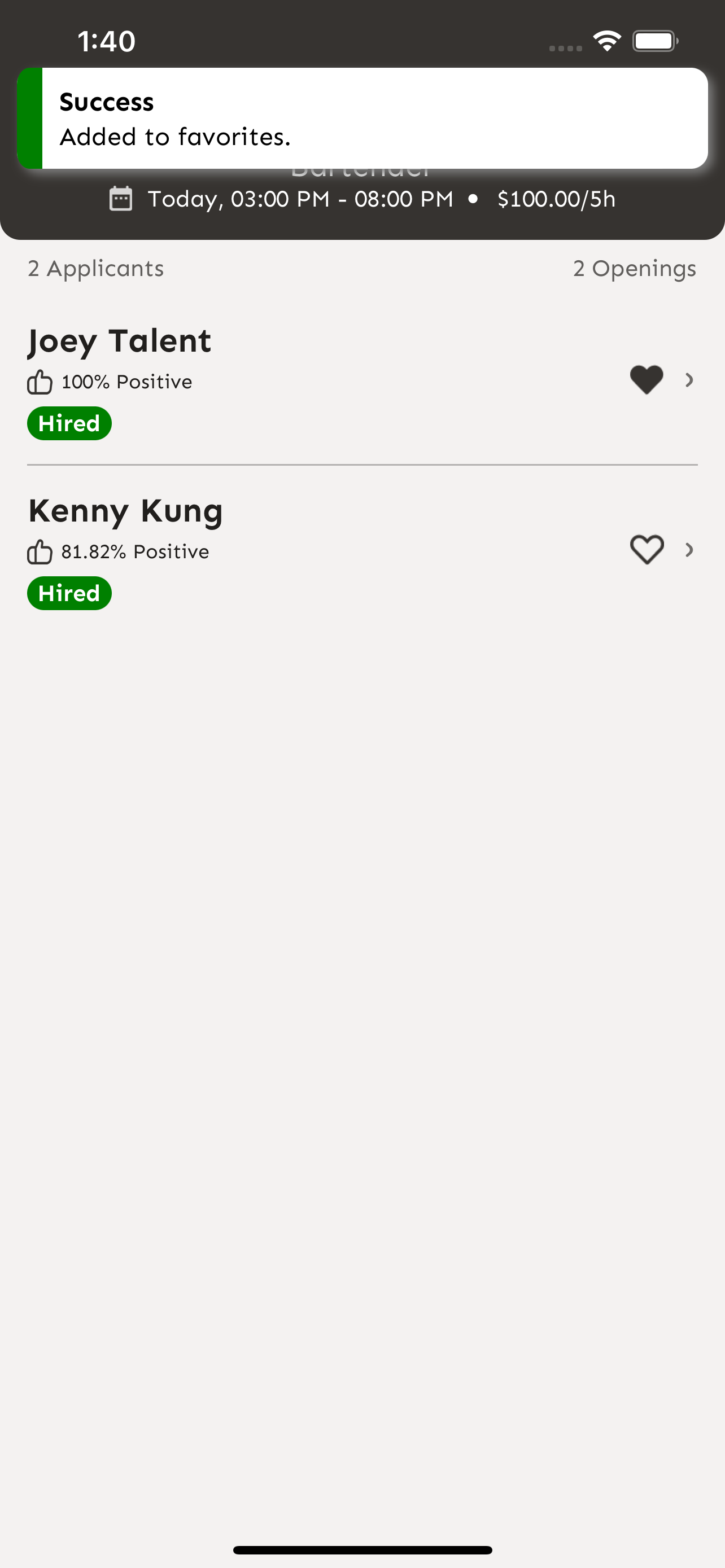
Now the talent you have favorited will be added to your Croux. In the future you can easily invite them to apply for the shifts you post.

