How do I create a new shift? - Mobile
When you login in on Croux you will first see your “Filled Shifts” screen. To add a new shift tap the “+” button that is found at the bottom in the center.

Once you tap the plus button you are given two options: Post a new shift or Post shift from template.
If you have already created shift templates you can easily select one of those by tapping the “Post shift from template” button.
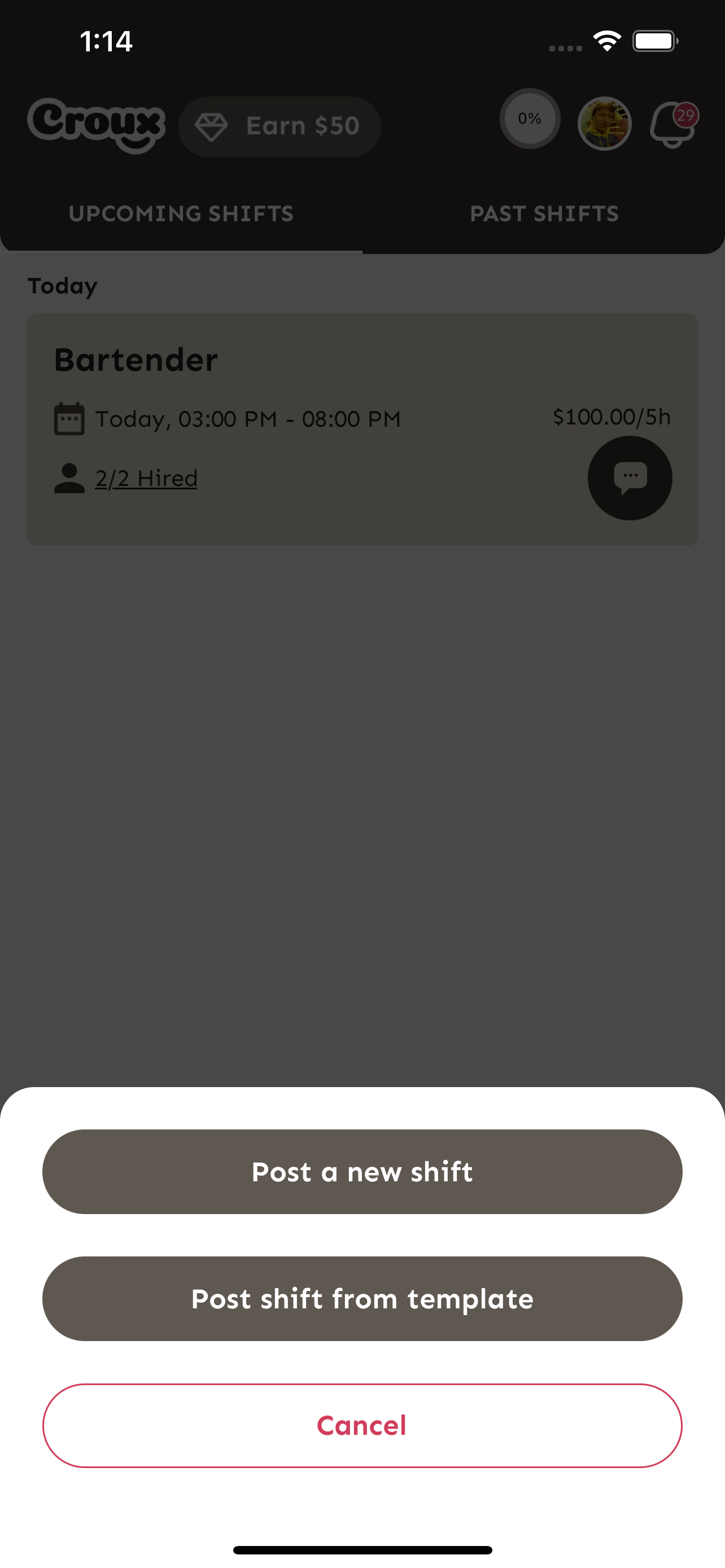
Choose a template to utilize for the new shift.
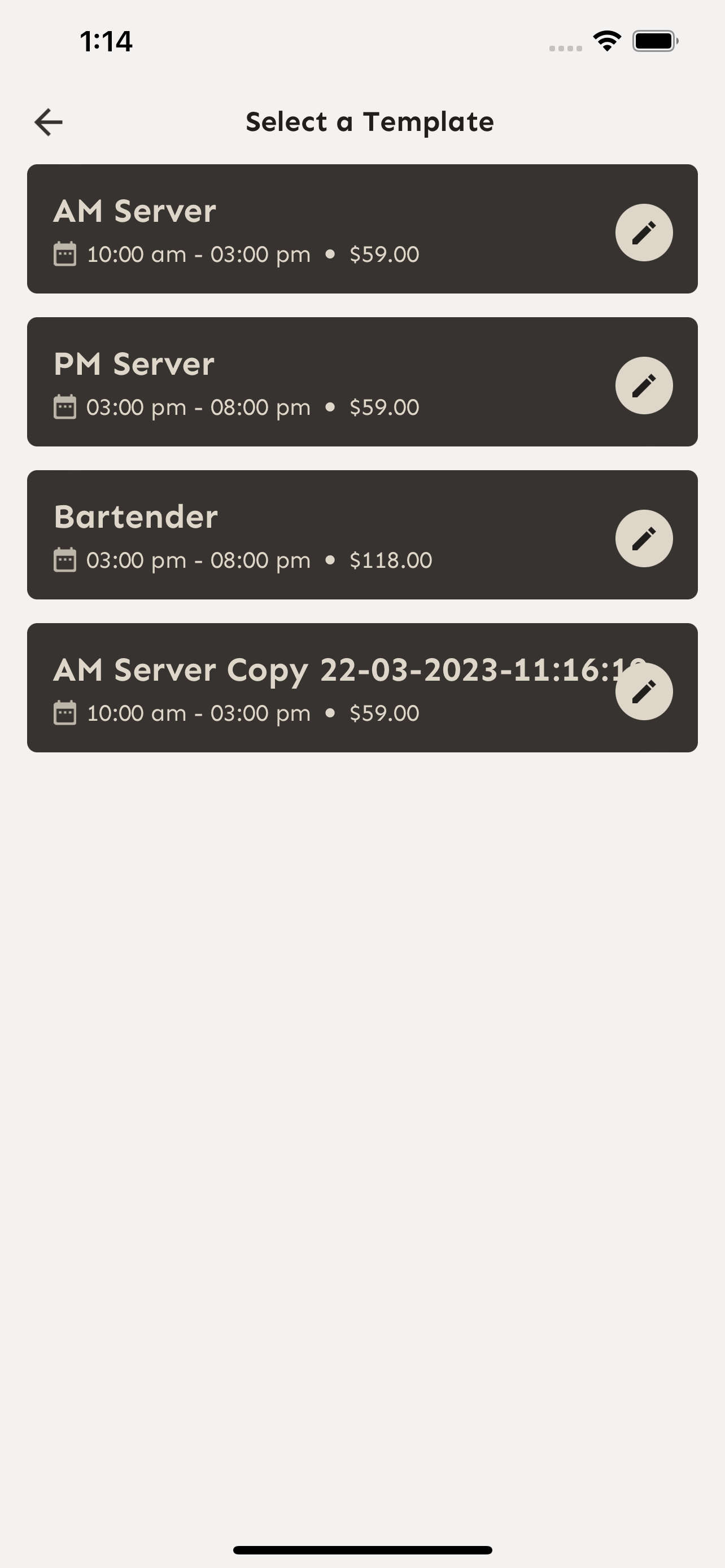
If you don’t want to use a shift template you can tap “Post a new shift” and fill out information about the shift you are adding.
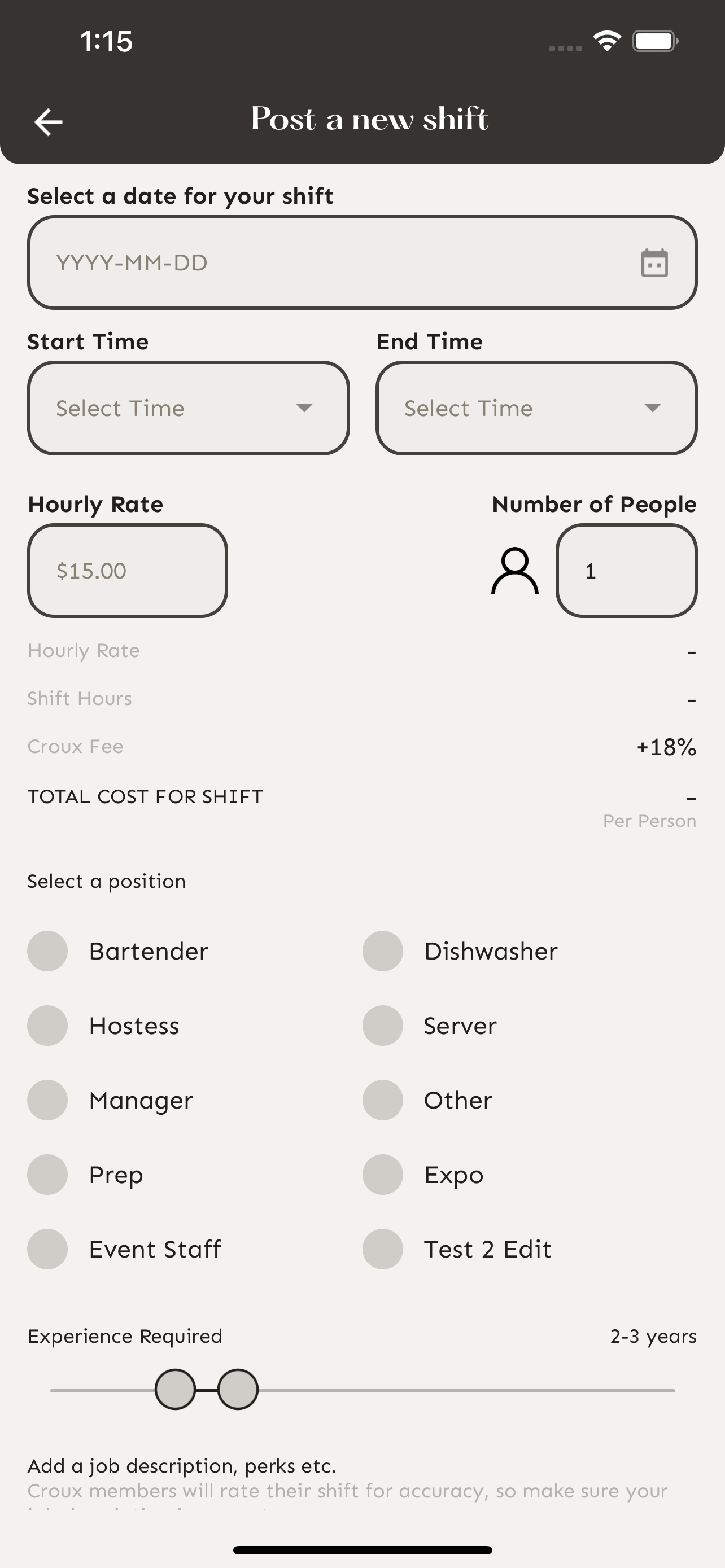
Select the date of the shift.
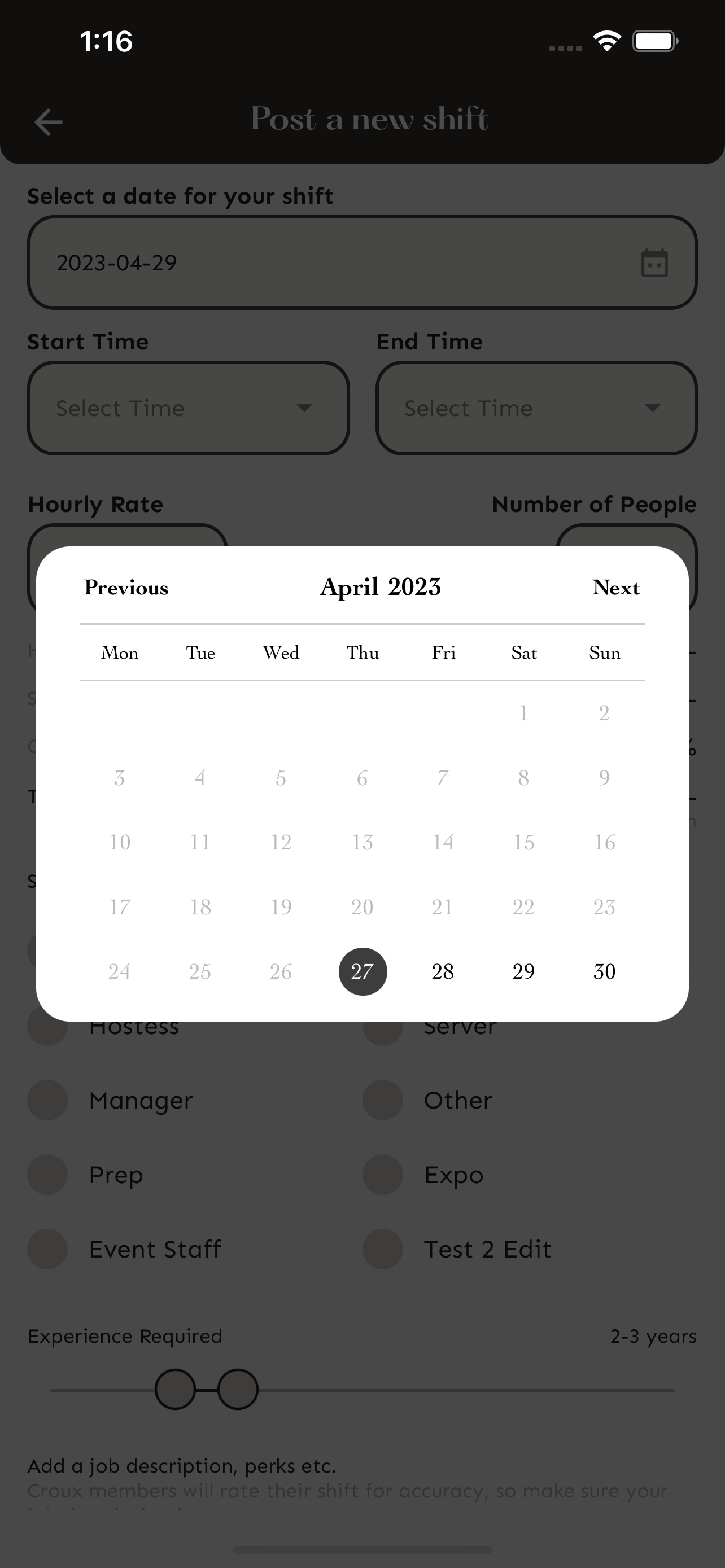
Select the start time.
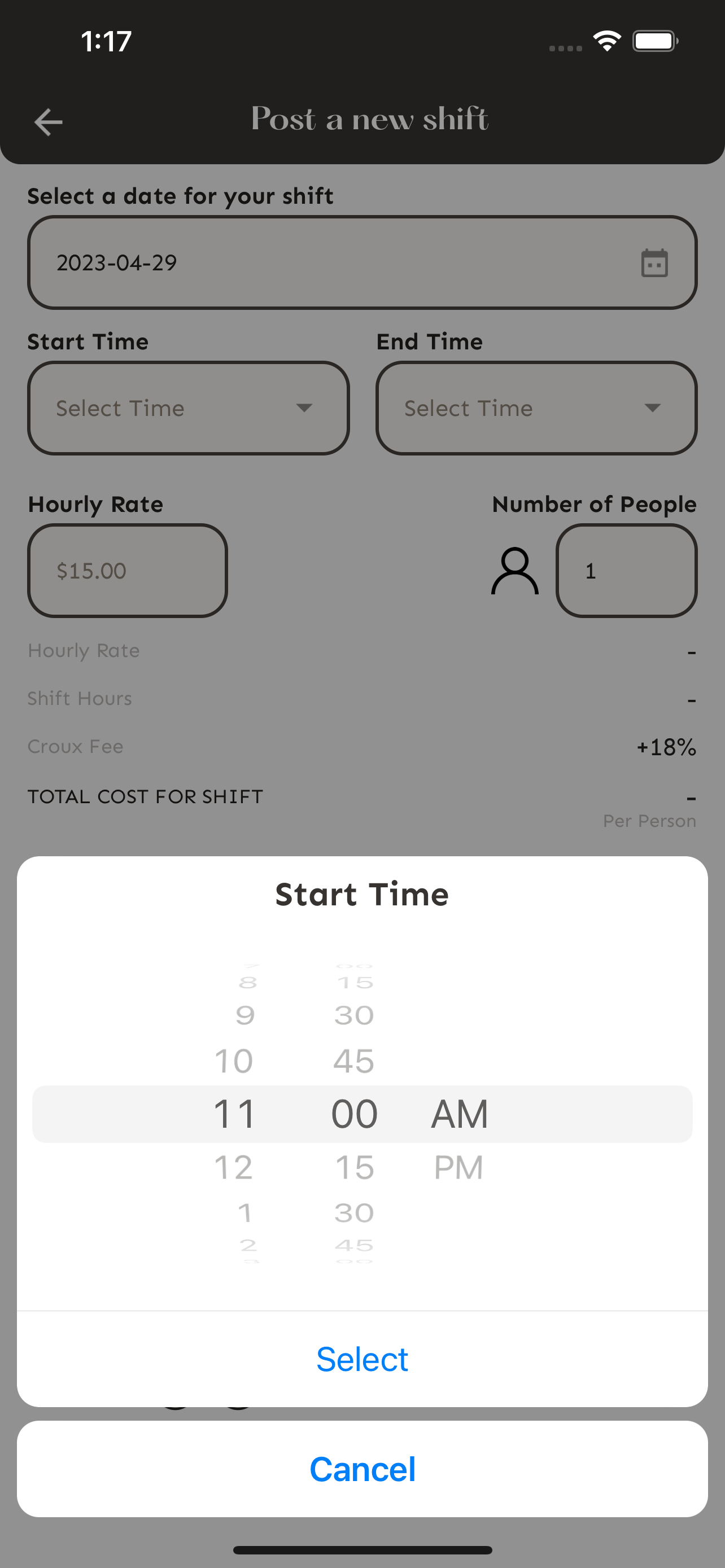
Select the End Time.
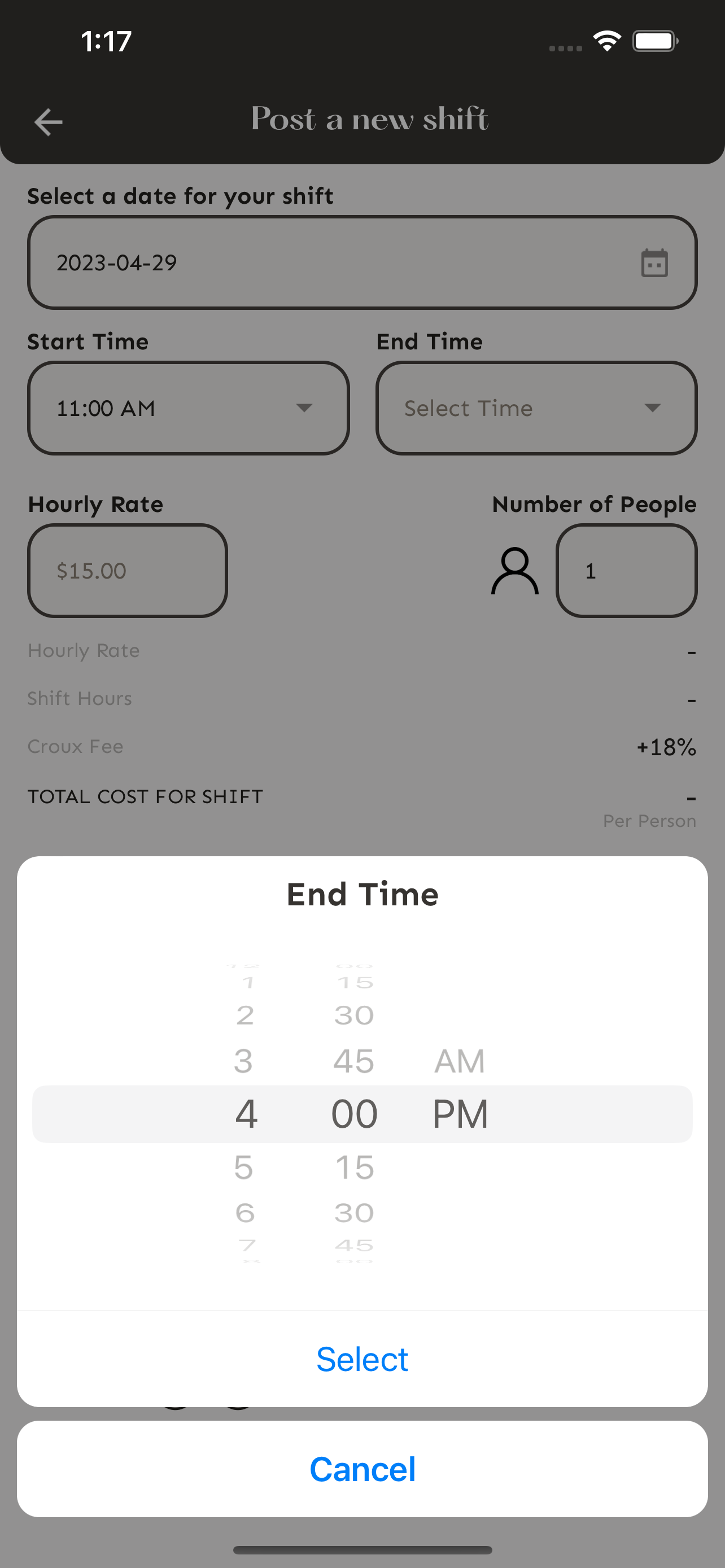
Provide information to applicants about the shift and what position they will fill, what the job will consist of, and what they should wear.
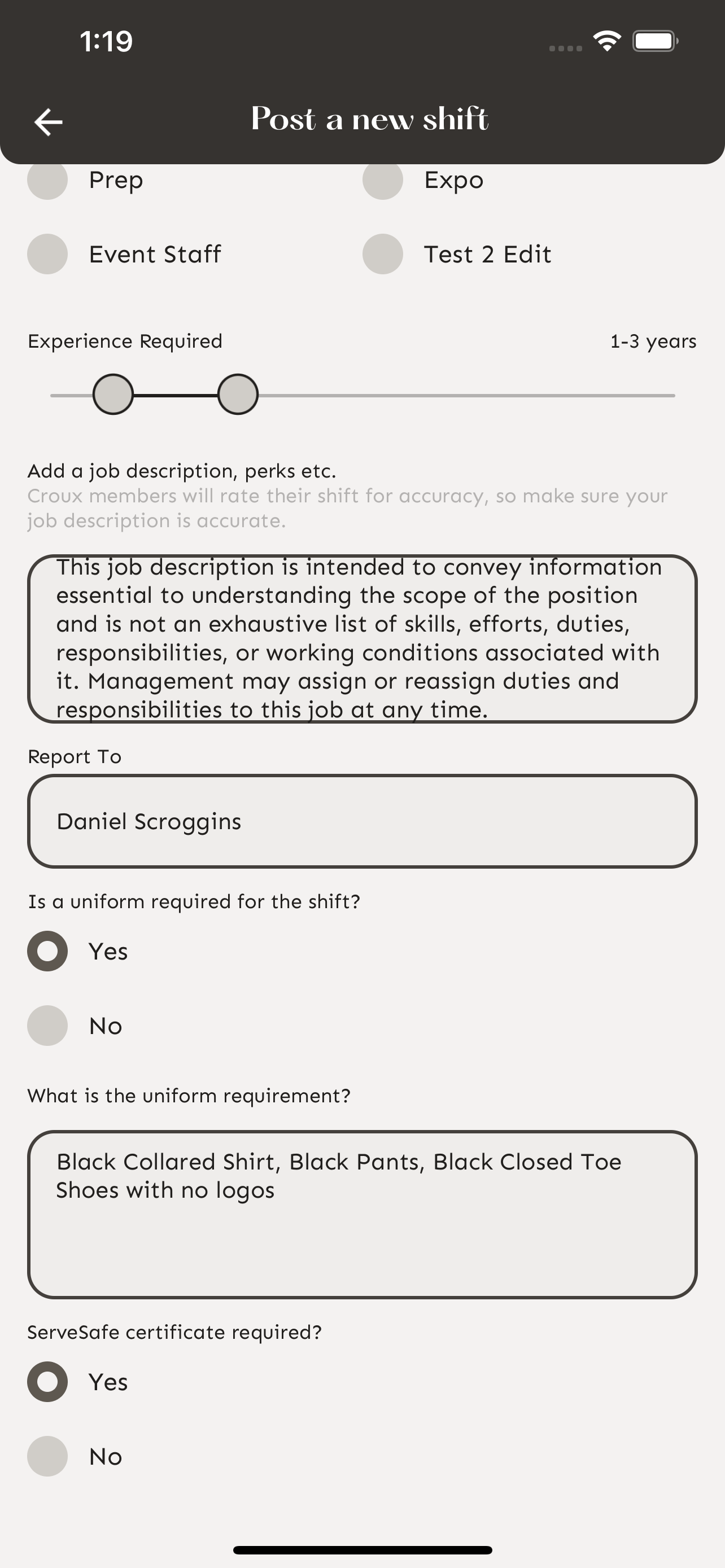
Once you have filled out the shift information, scroll down and tap “Post Shift” to post the new shift.
From your Open Shifts tab you can see the shift you created has been added.


