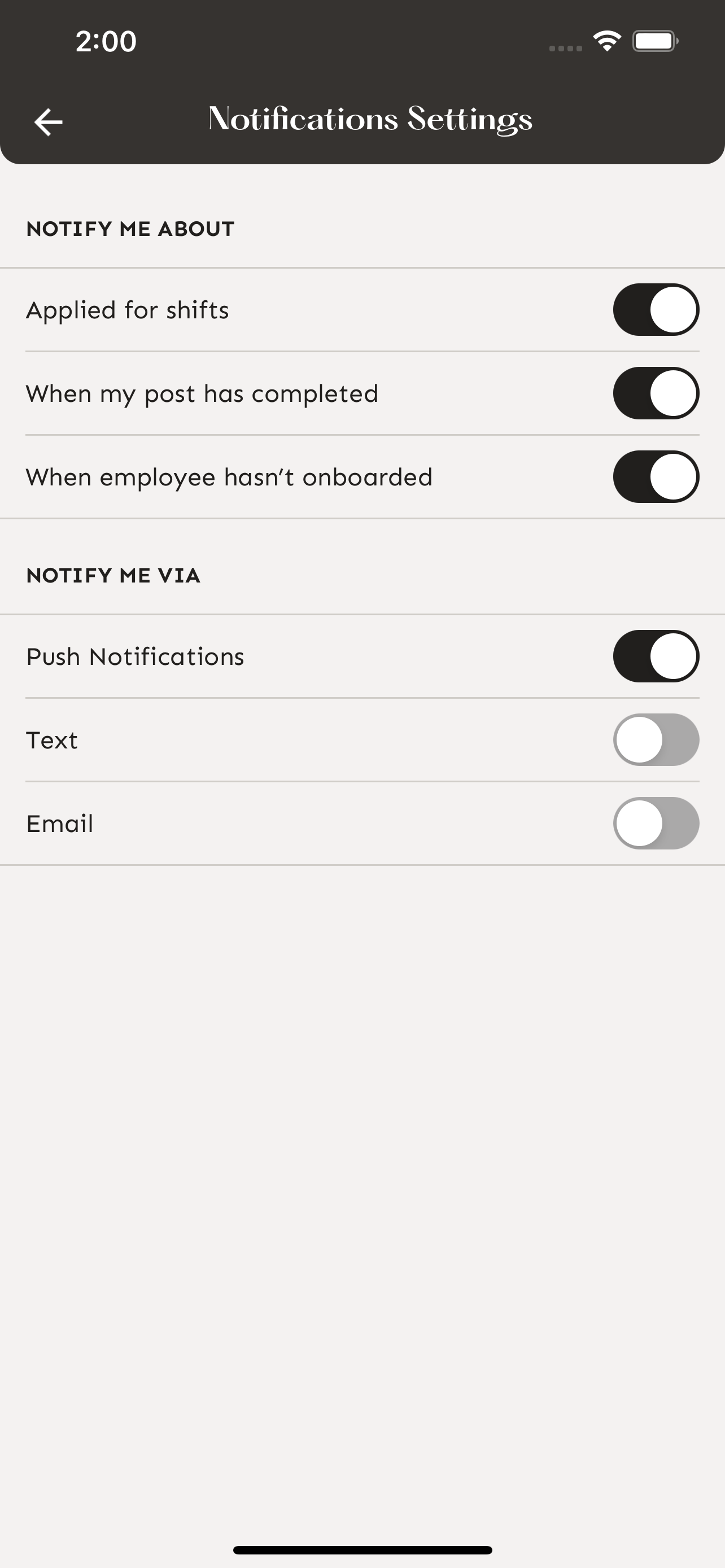Navigating the More Tab - Mobile
The More Tab consists of several useful elements.
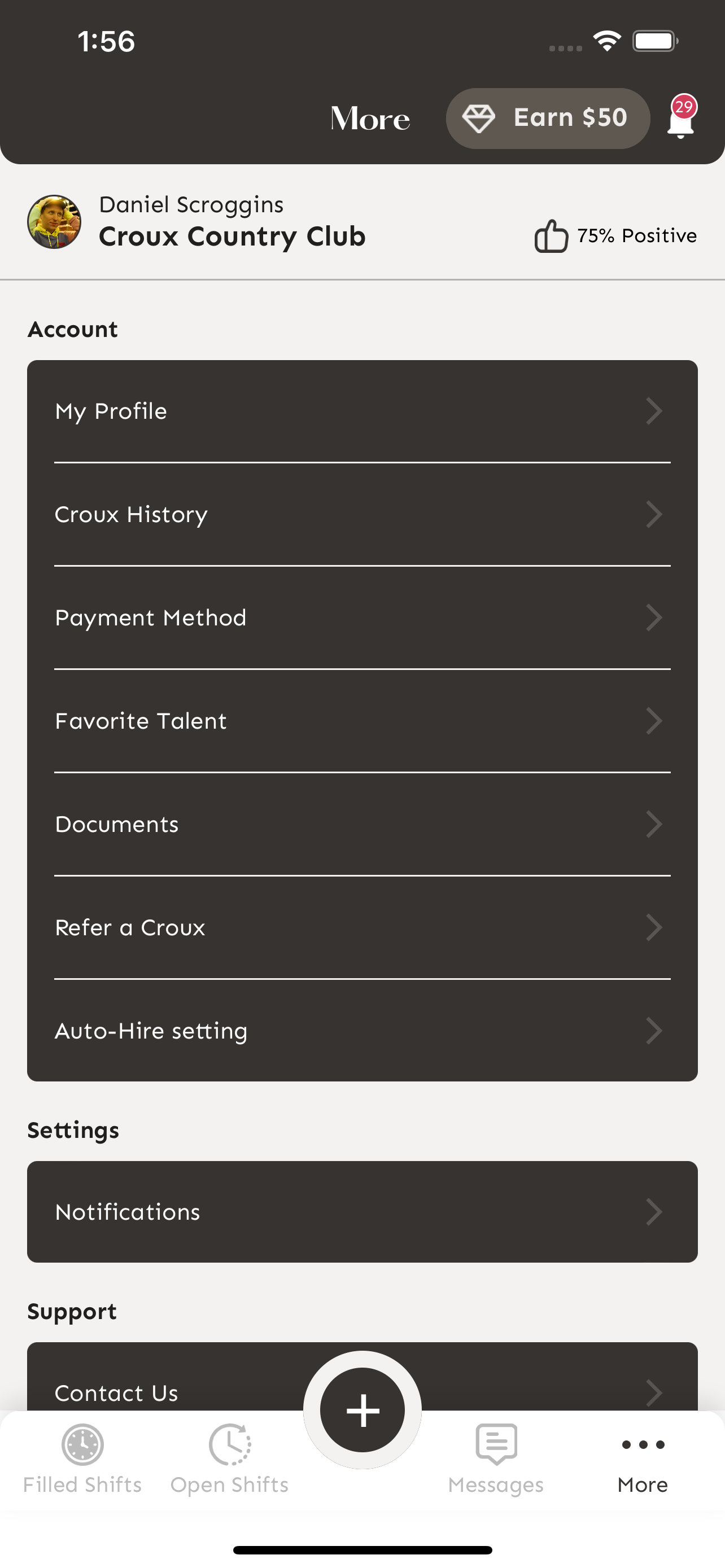
My Profile
Your business profile can be edited by tapping the pencil icon in the top right corner.
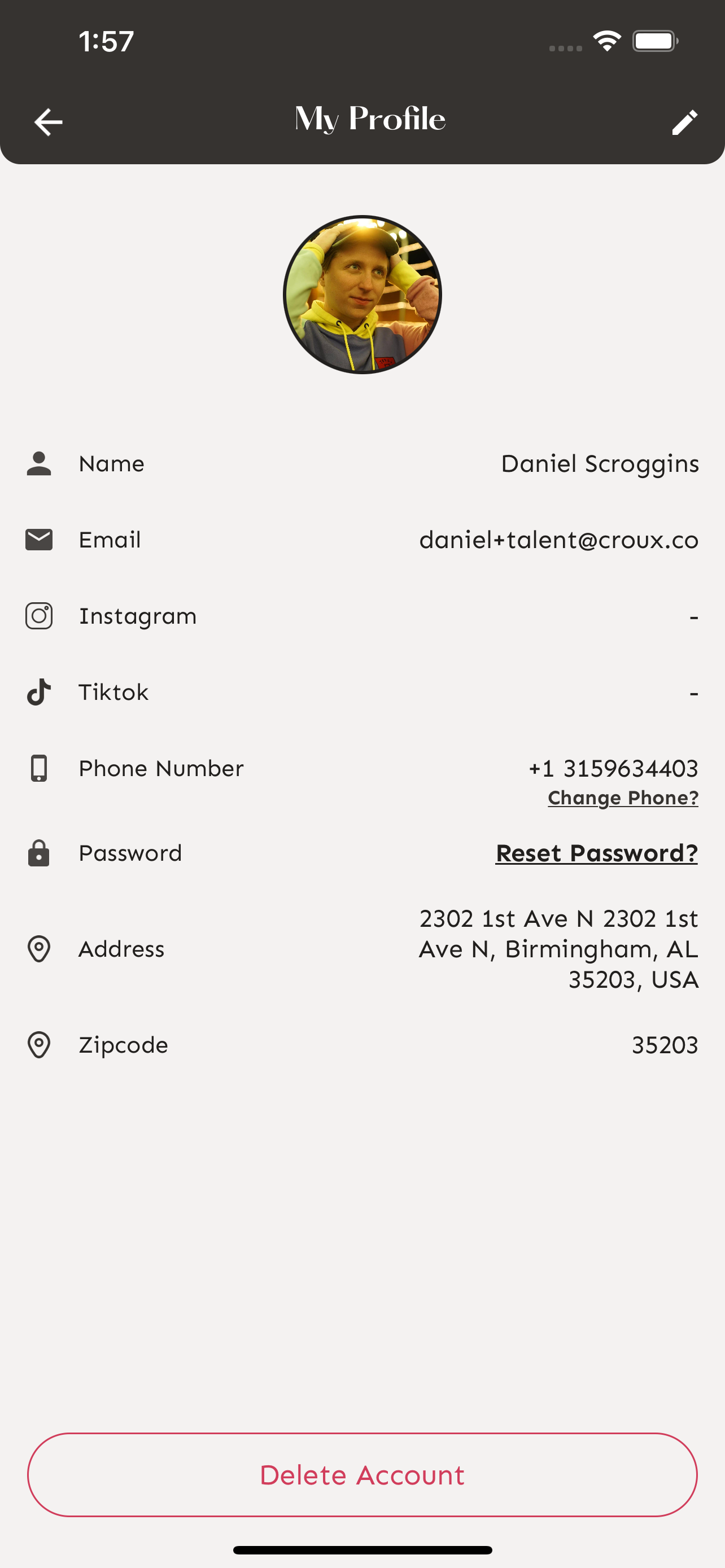
You may need to edit different parts of your business profile. Tap “Continue” once you have finished editing your information.
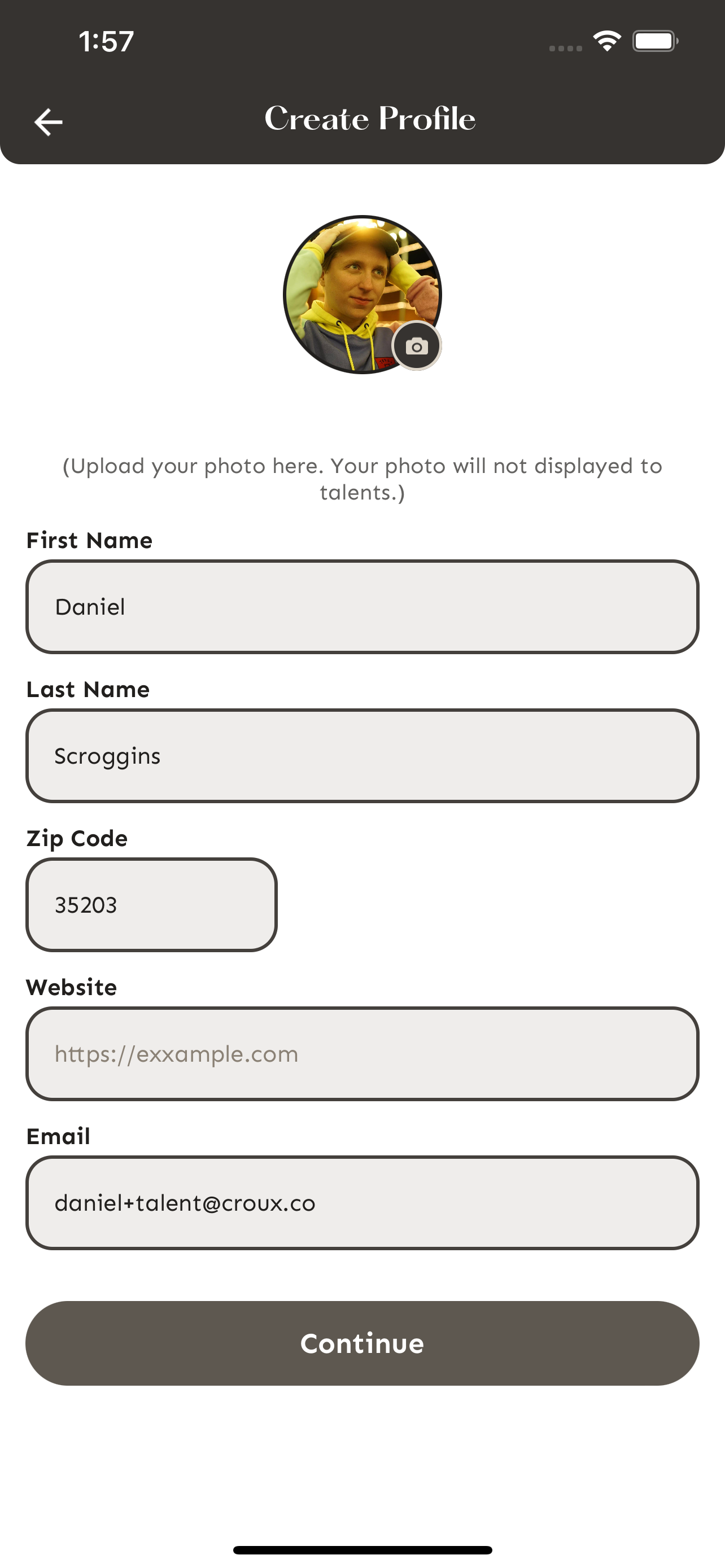
Croux History
From this screen you can view any talent you have hired and find information on the shift they filled and how much they were paid. You can tap on any of names and view more details on the shift they works and rate them.
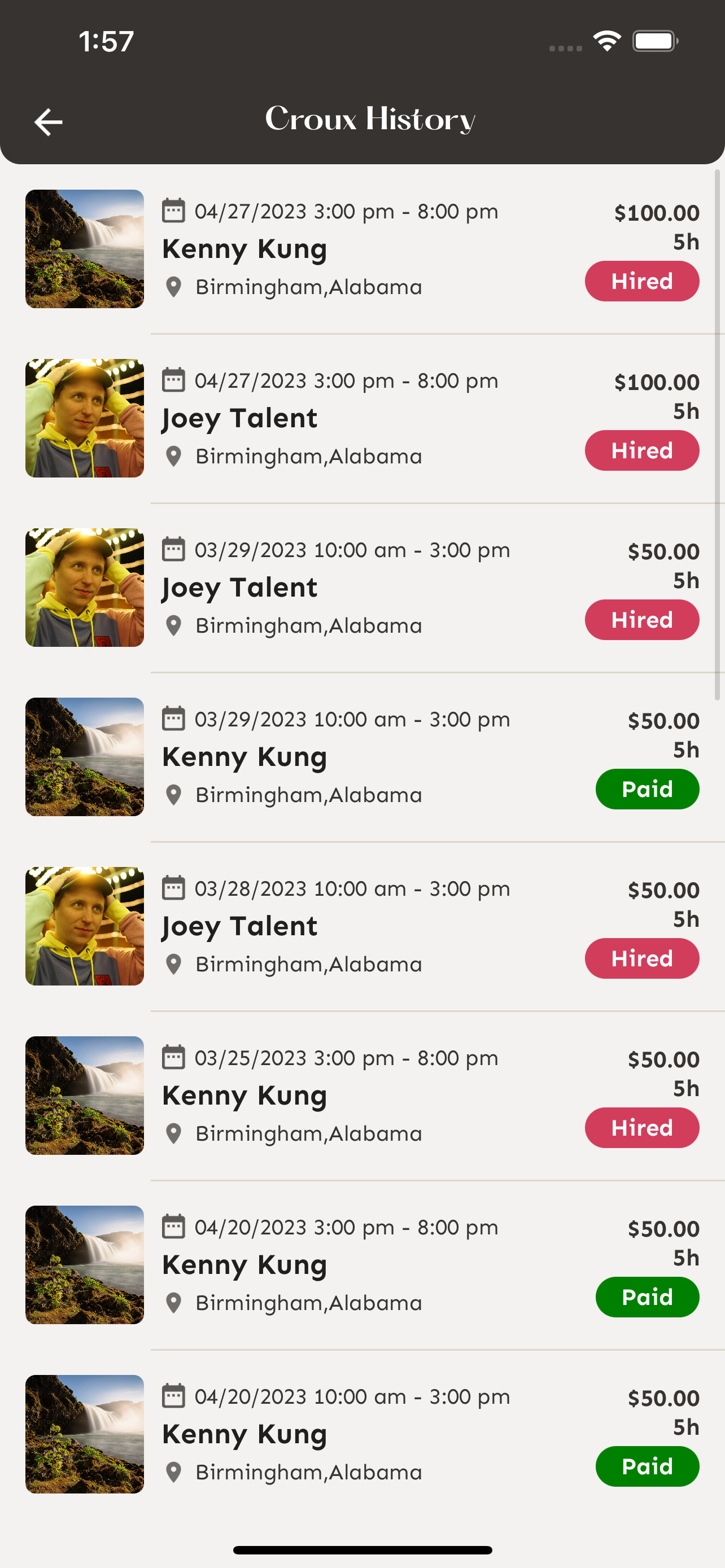
Payment Method
Edit your payment method and connect your stripe account.
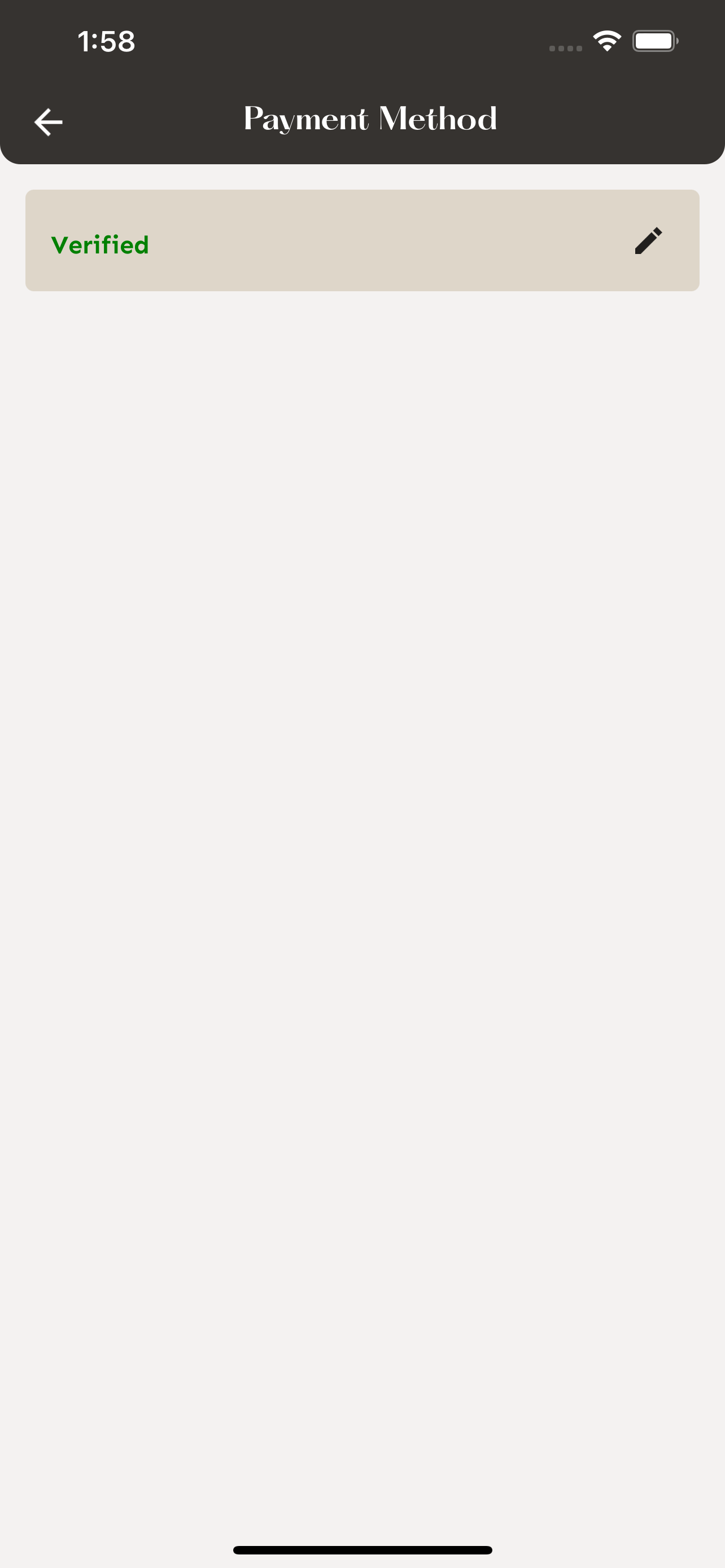
Favorite Talent
View the talent you have favorited.
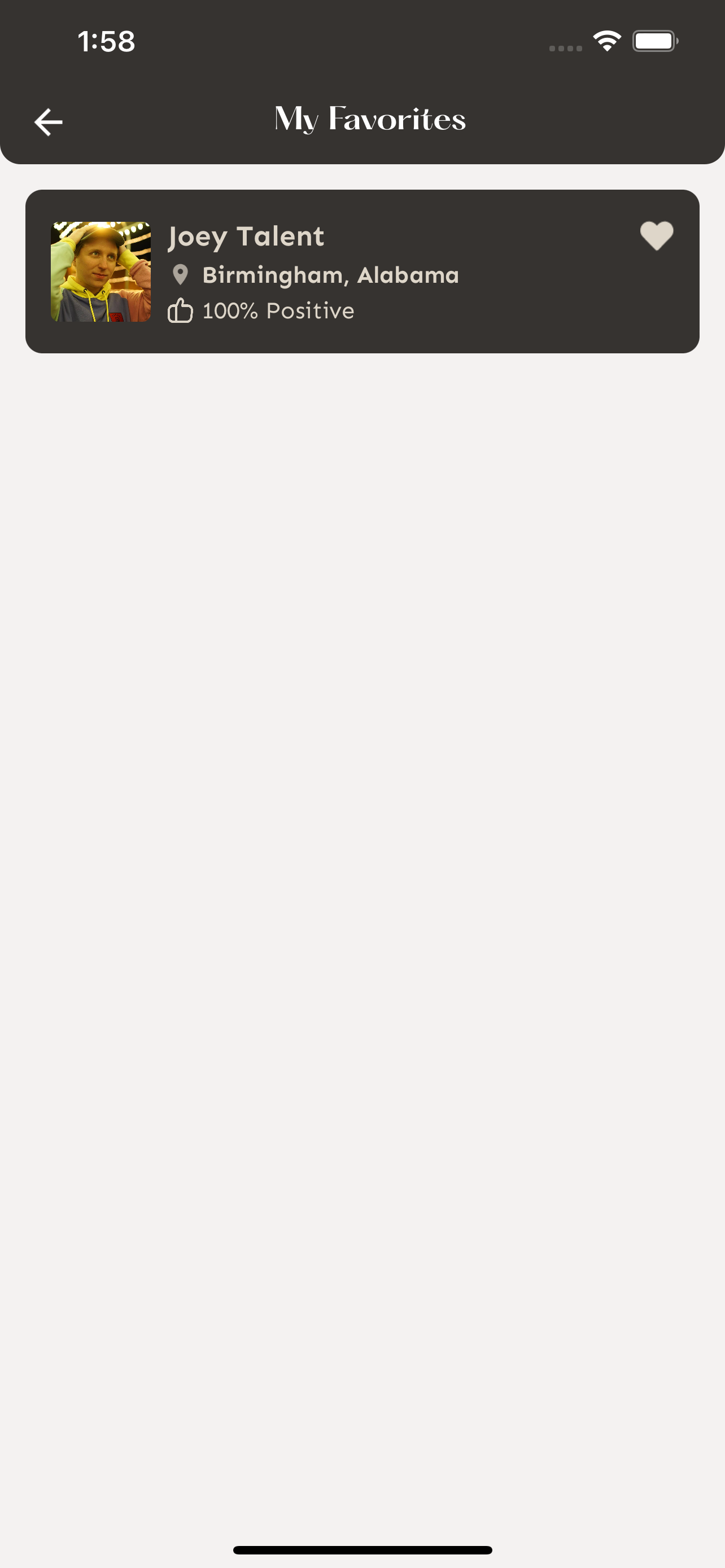
Auto-Hire Settings
Turn on and off Auto-Hire settings for your account. You will still be able to check Auto-Hire or not when you post a new shift.
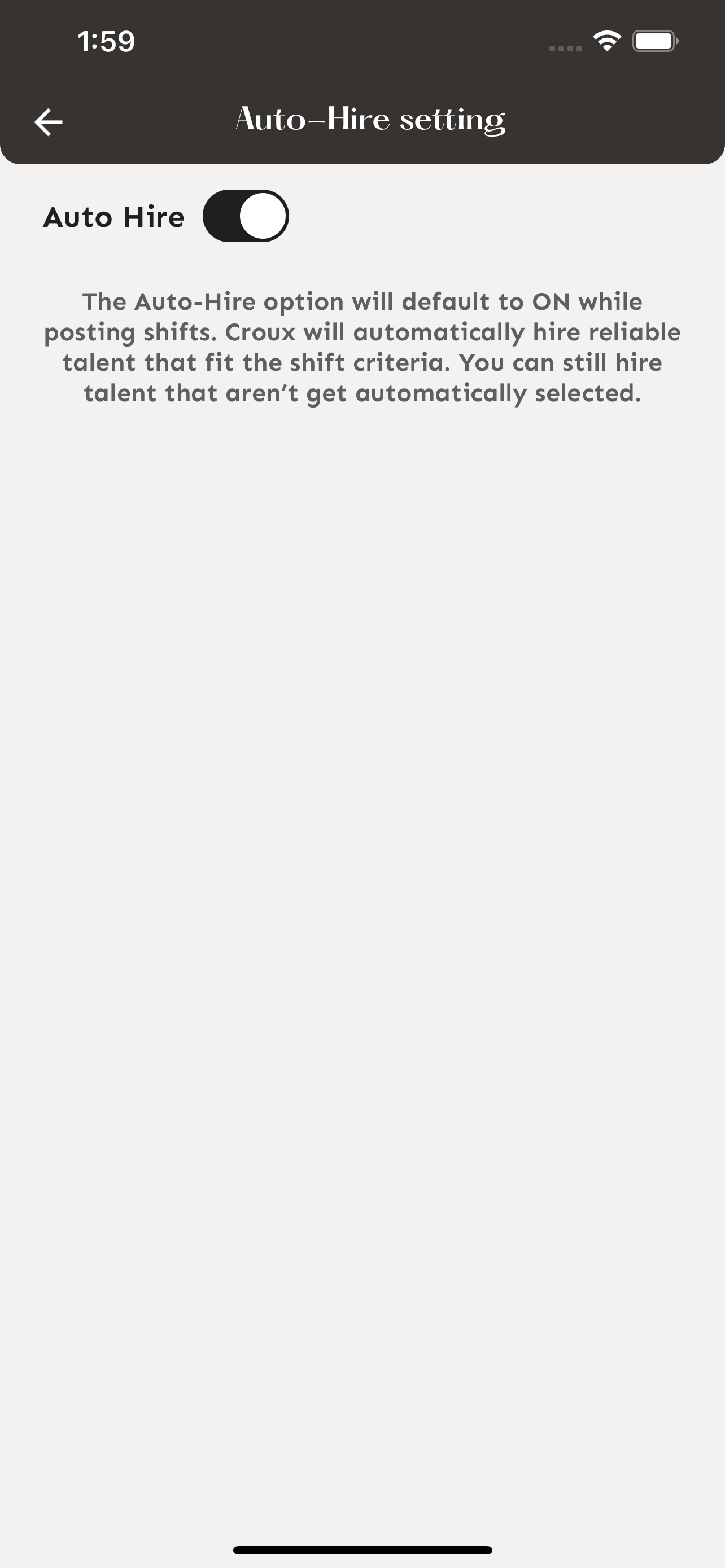
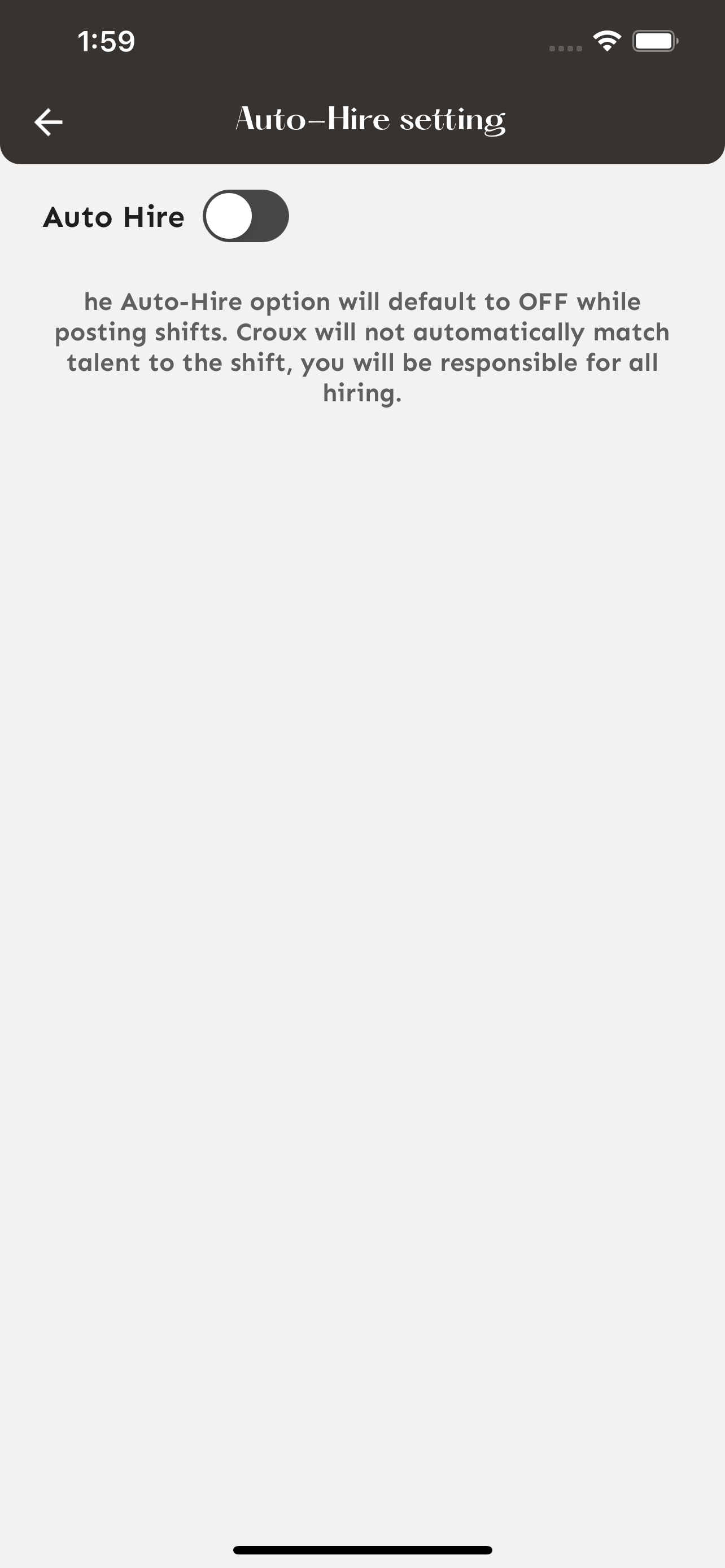
Notifications
Edit your notification preferences from the notification settings screen.